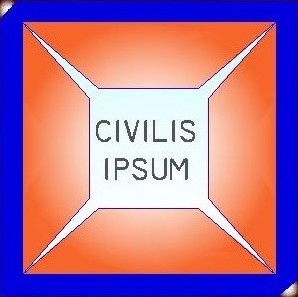It is often necessary to plot multiple line graphs in one chart. The reason for this is usually to make comparison among test results. For example, one may carry out compaction test using five popular compaction methods (Standard Proctor Method (SPM), Modified Proctor Method (MPM), British Standard Light (BSL), British Standard Heavy (BSH), West African Standard (WAS)) and have the intention to plot all the compaction curves in one chart to see the relation. This is necessary when one wants to plot multiple data that have different X and Y values. This can be achieved by following the steps outlined below using a simple example.
Step one
Arrange the data in Excel spreadsheet as shown below
Step two
Select the set of Moisture Contents and Dry Densities of sample one, go to >>insert, navigate to >>insert scatter (X, Y) or Bubble chart, select the drop down and click on scatter with smooth lines and marker. The chart would come up as shown below.
Under Chart Tools >> Design, select the style 2 in order to get plot points with different shapes. Still under Design, navigate to Quick Layout and select Layout 1.
Step three
Left click anywhere within the Chart area, right click and select Move Chart. Under Move Chart, click on New Sheet and change the name to ”COMPACTION CURVES” and click ‘ok’. A new sheet with the name would be added to the sheet bar.
Step four
This would be the outcome of Step three. If the axis titles are not present here, follow the outline in Step two and add them.
Step five
Go back to where you have your data, select the second set of data, right click and click copy. Then go back to the ”COMPACTION CURVES” sheet and follow Step six.
Step six
On the Chart, click the dropdown under Paste icon at the upper left corner of the sheet, under File and select Paste Special. The dialogue box below comes up. Ensure that it is checked as shown below and click ‘ok’.
Step seven
When Step six is completed, the chart comes up as shown below with the Legend properly represented.
Step eight
Repeat Steps five to seven for all the remaining samples until the whole samples were represented as shown below. Edit the axis names on the vertical and horizontal axes to Dry Density (kN/m3) and Moisture Content (%) or other appropriate titles.
Step nine
You can print the graph directly from excel by going to >>File >>Print
or you can copy it to word document for further editing.
WATCH LIVE VIDEO BY VISITING THE LINK BELOW!